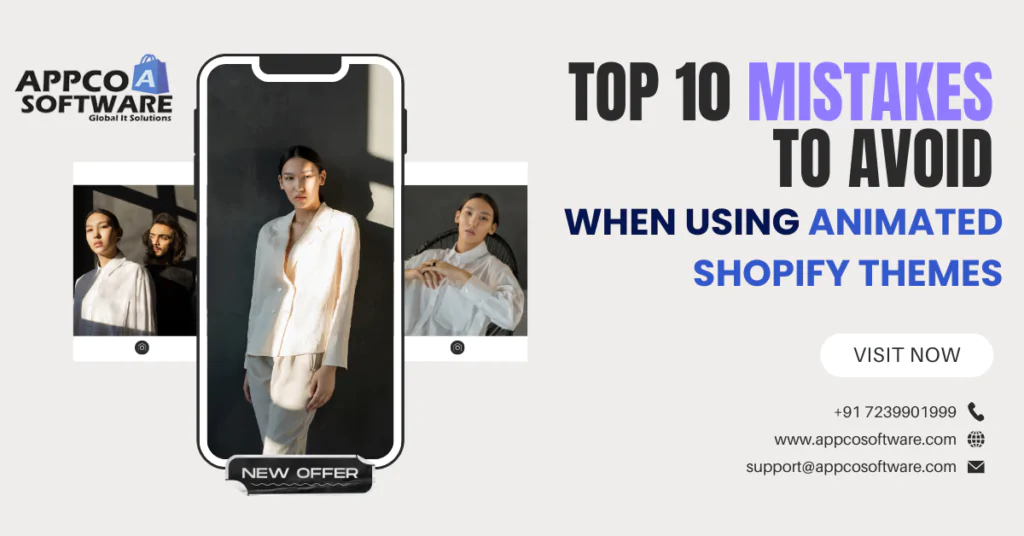Animated Shopify themes are everywhere now. While animated themes are so amazing with big and stylish fonts, if you don’t use the theme properly, you can end up making a mistake. At first glance, though, themes with great animation grab attention, and many store owners think they are the shortcut to more sales. But with time, the same animations can slow down your store, confuse buyers, and even hurt your Google rankings.
You spend money on ads, bring people to your store, and the page takes 5–6 seconds to load because of heavy animations. Most of them will just close the tab and move to another site. According to Google, even a 1-second delay can drop conversions by up to 7%. That’s how serious the speed issue is.
Using animated Shopify themes is not wrong. In fact, it can make your store look modern and unique if you choose wisely. The mistake is when you pick random themes, ignore Shopify UX design tips, or forget about SEO. Remember, customers don’t care about animations as much as they care about speed, clarity, and trust.
In this blog, we will break down the 10 most common mistakes store owners make with animated themes. You’ll also learn how to avoid them, so your store not only looks good but also performs better in sales, search results, and user experience.
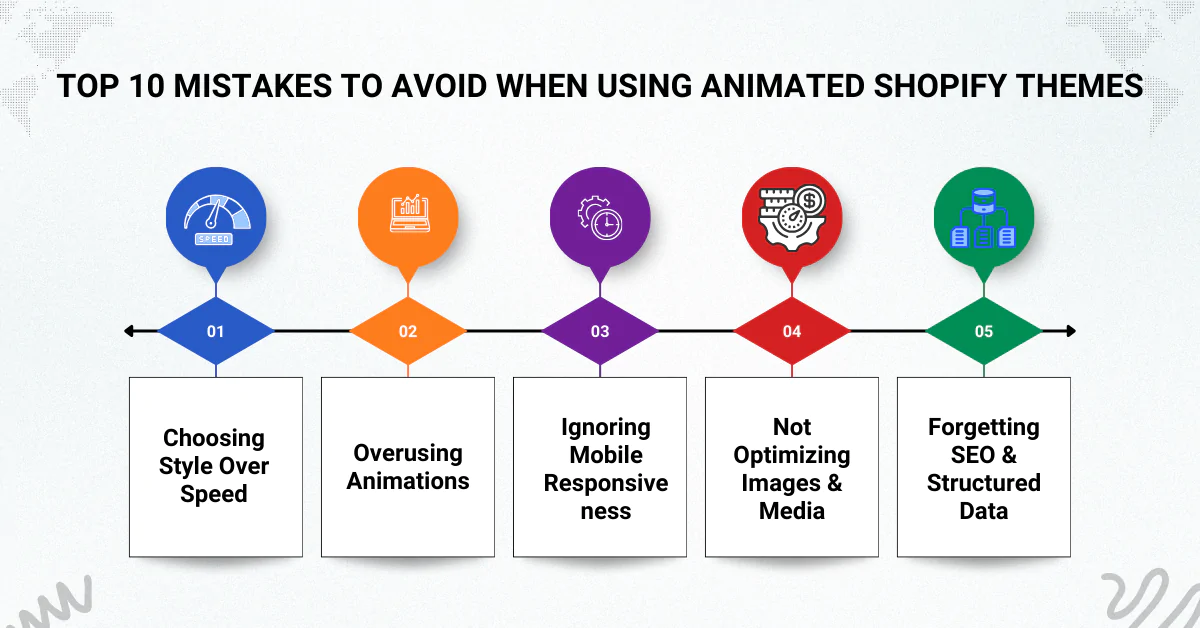
Mistake 1: Choosing Style Over Speed
One of the biggest mistakes store owners make with animated Shopify themes is running after style and forgetting about speed. Yes, stylish banners, sliders, and scrolling effects look cool. But what happens when your homepage takes 7–8 seconds to load? Customers leave.
Google’s research shows that if a site takes longer than 3 seconds to load, more than half the visitors drop off. Now imagine spending money on Facebook or Google Ads and losing people before they even see your products. That’s how speed impacts your sales.
Heavy animations directly hurt your Core Web Vitals, which are Google’s checks for site speed, responsiveness, and visual stability. Your Shopify theme will be slow if it has a lot of JavaScript files or uncompressed images.
So, what should you do?
- Test the theme demo before buying. Use free tools like Google PageSpeed Insights or GTmetrix.
- If you are already using a slow theme, compress images, limit animations, and get a Shopify store speed optimization service.
Mistake 2: Overusing Animations
A little animation looks nice. But when every button, banner, and section of your Shopify store is moving, it distracts the visitors. And your potential customers get confused and leave without buying.
To understand this concept, you can take an example of a local shop where every shelf is covered with blinking lights. Once you enter the store, you look around for a while, and then walk out because you can’t even see what’s inside. That’s exactly how too many animations feel online.
The best Shopify themes use animation only to highlight something important. A small hover effect on Add to Cart or a smooth scroll when moving down the page is fine. But spinning banners, sliding texts, or bouncing icons everywhere only make the site heavy and slow.
What you should do:
- Keep animations only where they help users, like buttons or product highlights.
- Avoid effects that take extra time to load.
- Always test the theme on mobile first—most buyers shop from phones.
Mistake 3: Ignoring Mobile Responsiveness
Most people in India shop on their phones, not laptops. If your Shopify theme looks good on desktop but breaks on mobile, you’ve already lost half your customers. Google also follows mobile-first indexing, which means your site’s mobile version is what decides your ranking.
Here’s the problem with many animated Shopify themes: they may look smooth on desktop, but crash or lag on mobile. Animations don’t load properly, buttons overlap, or images go out of shape. For a customer, that’s the end of shopping. Nobody has the patience to zoom in or reload repeatedly.
What you should do:
- Test your Shopify theme on different screen sizes, small Android phones, iPhones, and tablets.
- Avoid heavy animations that don’t run well on weaker networks.
- Make sure key actions, like add to cart, checkout, and payment, work without any glitches.
Mistake 4: Not Optimizing Images & Media
Heavy themes with background videos and large images take too long to load. By the time your page opens, the customer is already gone. On slow mobile networks, even a few MBs can decide if you get a sale or lose it. That’s why you must keep banners light, compress your images, and use only the animations that really add value. If you upload large images without compression, your store becomes bloated.
What you should do:
- Always compress images before uploading. Free tools and Shopify apps can reduce file size without losing quality.
- Use modern formats like WebP instead of heavy JPG/PNG.
- Enable lazy loading so product images load only when the customer scrolls.
- Keep background videos short and light—don’t let them autoplay on mobile.
Mistake 5: Forgetting SEO & Structured Data
A lot of animated Shopify themes focus on looks but skip SEO. The theme might load fancy transitions, but if your headings, meta tags, or schema markup are missing, Google won’t understand your site properly. And if Google can’t read your store, your customers won’t find you.
For example, many themes don’t set proper H1 tags on product pages. Some even use multiple H1s, which is bad for rankings. Others miss out on structured data like product schema, reviews, or prices. Without these, your products won’t show rich snippets on search results.
What you should do:
- Add unique titles and meta descriptions to every page.
- Use an SEO heading tag tool or checker to confirm H1–H6 tags are in order.
- Implement product schema so Google shows ratings, stock, and prices.
- Work with a Shopify SEO expert if you’re not confident about structured data.
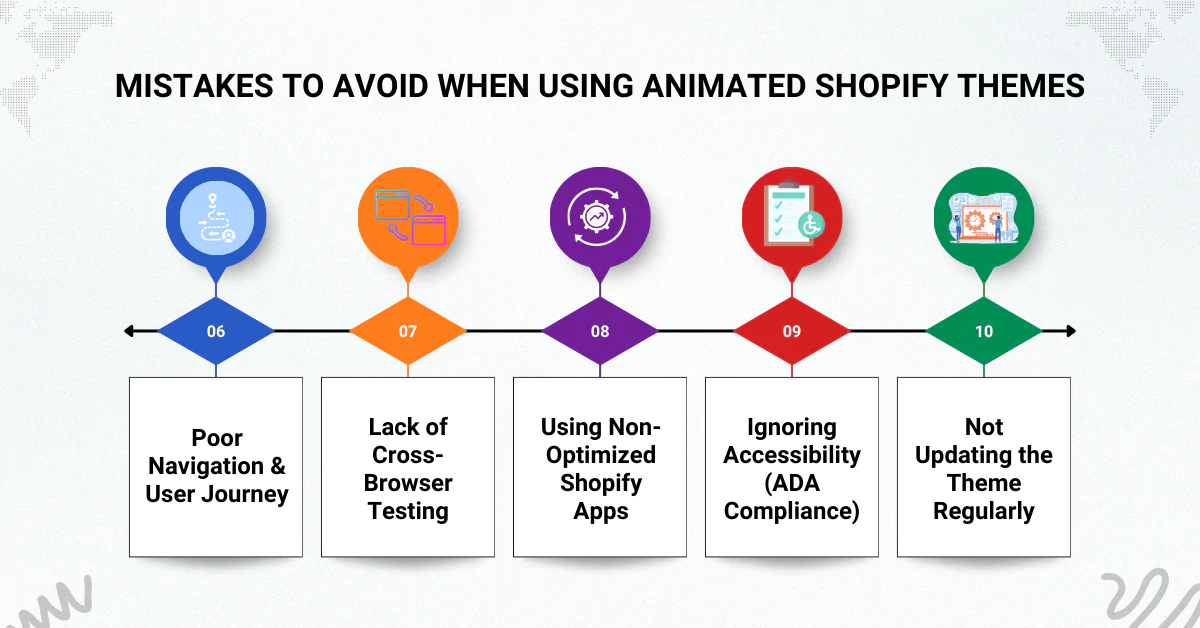
Mistake 6: Poor Navigation & User Journey
When checking a theme in the demo page, you might like the animations. But on a live Shopify store, those distracting animations can ruin the way people move around. If your animated Shopify theme hides the menu behind too many effects or makes CTAs slide around, customers get confused. And once they feel lost, they leave.
What you should do:
- Keep menus simple—no sliding or disappearing effects.
- Place CTAs like Add to Cart or Buy Now in fixed, visible spots.
- Test checkout flow on mobile and desktop.
- Follow basic Shopify UX design tips so customers can complete orders without hassle.
Mistake 7: Lack of Cross-Browser Testing
One big mistake many Shopify store owners make is assuming that if the theme looks good on Chrome, it will look the same everywhere. That’s not true, for example. Some animations run smoothly on Chrome but break on Safari or lag on Firefox. If your customer opens the store in a browser where things don’t load properly, you just lost a sale.
For example, an animation-heavy banner may look stylish on desktop Chrome but may freeze on an older mobile browser. Customers won’t wait. They’ll close the tab and move to your competitor.
What you should do:
- Test your animated Shopify themes across all major browsers like Chrome, Firefox, Safari, and Edge.
- Use tools like BrowserStack or Chrome Dev Tools to see how your store runs on different devices.
- Don’t just check design, test speed, animations, and checkout flow too.
Mistake 8: Using Non-Optimized Shopify Apps
Many store owners install too many Shopify apps without checking. Some apps add heavy scripts that clash with animations and slow the site. In the end, your store feels stuck, and customers leave. Before finalizing any app, always test how it impacts speed and animations. Remove apps you don’t need. Fewer, well-optimized apps keep your Shopify store smooth and fast.
You can do these things:
- Check the app’s speed impact before installing
- Avoid using too many apps together
- Remove apps you don’t use anymore
- Keep only lightweight, optimized apps
Mistake 9: Ignoring Accessibility (ADA Compliance)
In general, animation is beneficial, but if it is too fast to be visible, it can cause issues for some users. A good store must be easy for everyone. Add simple controls, clear text, and alt tags for images. This way, even people using screen readers or browsing slowly can shop without confusion. Accessibility builds trust and brings more buyers.
What you should do:
- Add alt text for all images
- Keep animation speed under control
- Provide pause/stop options for moving banners
- Make sure screen readers can read product details
Mistake 10: Not Updating the Theme Regularly
An outdated Shopify theme will only give you problems. Bugs, slow loading, and even broken features start showing up when you don’t update. Your animations may stop running the way they should. That’s why you must keep your theme updated on time. Updates fix errors, make the store faster, and keep it ready for new devices and browsers. Do it regularly and you’ll save yourself from bigger issues later.
What you should do:
- Update your Shopify theme regularly
- Apply fixes for speed and security
- Test animations after every update
- Backup your store before big updates
The Final Say
Animated Shopify themes look good, but only if you use them the right way. Many store owners make the same mistakes, too many effects, slow speed, poor mobile setup, missing SEO, and broken navigation. These mistakes don’t just hurt design, but damage your sales.
The rule is simple: keep animations clean, make the store fast, and focus on user experience. When your customers can shop smoothly, you will see more conversions.
If you want a Shopify store that is not only attractive but also optimized for speed, SEO, and sales, our team at Appco Software can help. We provide theme customization services that make your store stand out while keeping it fast and user-friendly.
Animated Shopify Themes: FAQs
1. Are free animated Shopify themes worth using?
Yes, why not? But free animated Shopify themes look very nice, for example, but most of them are heavy and slow. You can try them in the beginning, but once you start getting traffic, it’s better to switch to the best Shopify themes that are built for speed and sales.
2. Do animations slow down a Shopify store?
Yes. Most of the time, if the theme is not optimized properly, animation can make your store slow. So while choosing the right theme, you need to be sure if it’s fast or not.
3. How can I fix SEO issues in animated themes?
Many animated themes skip the basics, like meta tags, headings, or schema. Google won’t understand your site properly if these are missing. To fix this, you must set them up manually or get help from a Shopify SEO expert. Only then will your store start showing higher in search results.
4. Which Shopify theme is best for good UX design?
If you want speed and smooth user experience, the Shopify minimal theme is always safe. It is light, fast, and clean. But if you want animations, choose a theme that balances both design and performance. A simple flow matters more than fancy effects because buyers only care about easy shopping.
5. Do I need to test animations in different browsers?
Yes, you should. Because every single browser is different. You should always test your store on different browsers using tools like BrowserStack.
6. How often should I update my Shopify theme?
You should never ignore updates. You should check for updates every few months. If you keep your theme updated, your animations will also run very smoothly.
7. Can Shopify apps cause problems with animations?
Yes, some apps add extra code that clashes with animated themes. This can slow down your site or even break certain effects. Before installing any app, test your store speed and design. If the app makes your store heavy, don’t keep it. Always choose only the apps you really need.
8. Should I hire a Shopify expert for animated themes?
If you’re serious about your business, yes. A Shopify expert can set up your theme, optimize animations, fix SEO, and keep the store fast. Doing it yourself may look cheap, but one wrong step can cost you sales.