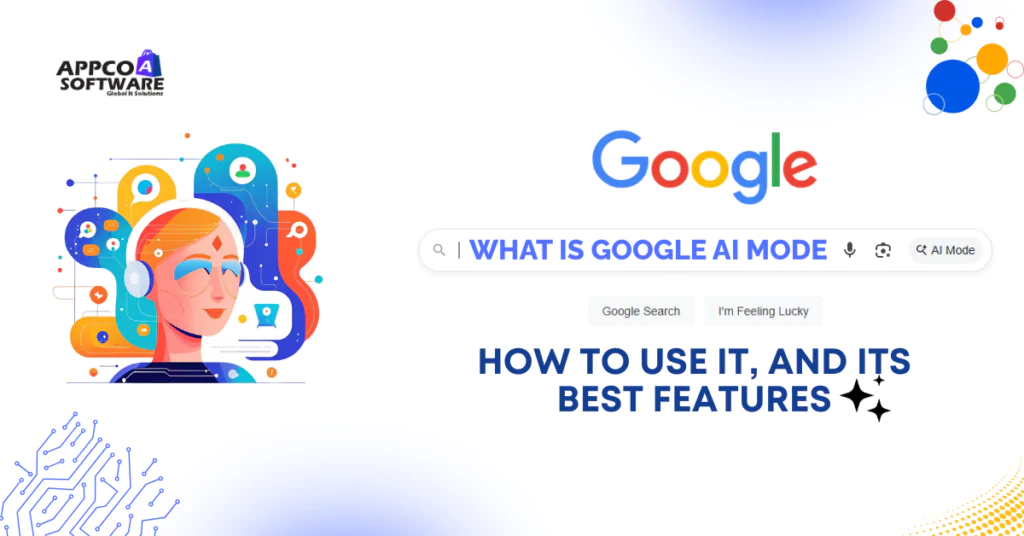In its Search Labs experiment, Google has announced the launch of AI Mode in India. If you’ve opened Google recently and noticed a new tab showing up there in your search bar, you’re not alone. And no, it’s not another filter or shortcut—it’s Google AI Mode, and it’s nothing like the old-school way we used to search.
This is not another search improvement, just to let you know. Google’s been testing this mode quietly for a while now, but after the official rollout during its I/O developer event this May, it’s out there for all of us. Right now, it’s available for all English users in the US who are over 13 (and for Workspace/Education users, 18 and above). And if you saw that little animation on Google’s homepage around July 1, inviting users to test it out.
As Sundar Pichai himself said, “AI Mode is where we will first bring our frontier capabilities into search.”
So, if you’re curious about how it works, whether you can access it from India, and what this actually means for the future of Google Search, we’re breaking it all down in this guide.
What is Google AI Mode?
Unlike the traditional search, where you just get a bunch of links, this new AI Mode gives you answers right away. It blends Google’s traditional search results with AI-generated summaries. So now, you get more direct, more to-the-point responses, pulled from multiple sources across the internet. And yes, it still gives you links if you want to dig deeper.
This new tab is powered by Gemini 2.5, Google’s own AI model built to handle more than just text. You can upload an image, speak a query out loud, or type it out, and it’ll understand all of that. Whether you’re asking about a recipe or trying to compare two smartphones, Google AI Mode breaks your questions down and gives you smart, fast answers. It’s like having a chatbot and a search engine rolled into one.
What makes this even more advanced is something Google calls Deep Search. It scans hundreds of pages, pulls out what actually matters, and shows you a clean, cited response. Google is also testing features like virtual outfit try-ons and real-time finance graphs, which will roll out gradually. If you’re in India and wondering if you can try it, it’s being released in phases. But once it hits your region, expect a very different kind of search bar.
How is Search Changing?
With the launch of Google AI Mode, things are shifting from typing keywords to actually having a conversation with your browser. Like, instead of searching for “Best Father’s Day gifts,” you might just type something like, “Any cool gift ideas for this Father’s Day?” And the response that you will get will not just be a random list. Instead, you will get thoughtful suggestions and conversation-like kinds of answers, rather than showing you the same keyword-based answer.
This is the direction things are going in. According to Google’s own head of search, Elizabeth Reid, people are no longer just asking simple questions. They’re asking layered, personal questions, and they’re expecting actual answers, not just ten blue links.
AI Overviews gave us a glimpse of what that could look like. But now, AI Mode is taking it further, making those kinds of intelligent responses the default experience. The interface feels more like a smart assistant and less like a basic search engine. You ask, it thinks, it replies, and then you keep going, just like a chat.
And here’s the thing: even if you’re not planning to use AI Mode right away, it’s going to be hard to avoid. Because Google’s already said it out loud — a lot of these new features are going to roll out into standard search, too.
Is AI Mode the Future of Search?
Some experts, like Eugene Levin from Semrush, are a bit cautious. And honestly, they’ve got a point. He says not everyone wants to use Google AI Mode for everything. You might try it once, think it’s great for certain questions, and then just go back to regular search when you need something quick and simple.
For example, let’s say you’re looking for a restaurant nearby, or just want the name of that movie you watched five years ago. You’re probably not waiting around for a chatbot to talk it out, but you just want fast results. But if you’re doing something more layered, like planning a trip, comparing credit cards, or shopping with a long list of filters in mind, that’s where AI Mode can help you in real cases.
Levin says this split is already showing up. Even people who use ChatGPT a lot still go back to good old Google for things like news, numbers, or basic facts.
How to Use Google AI Mode?
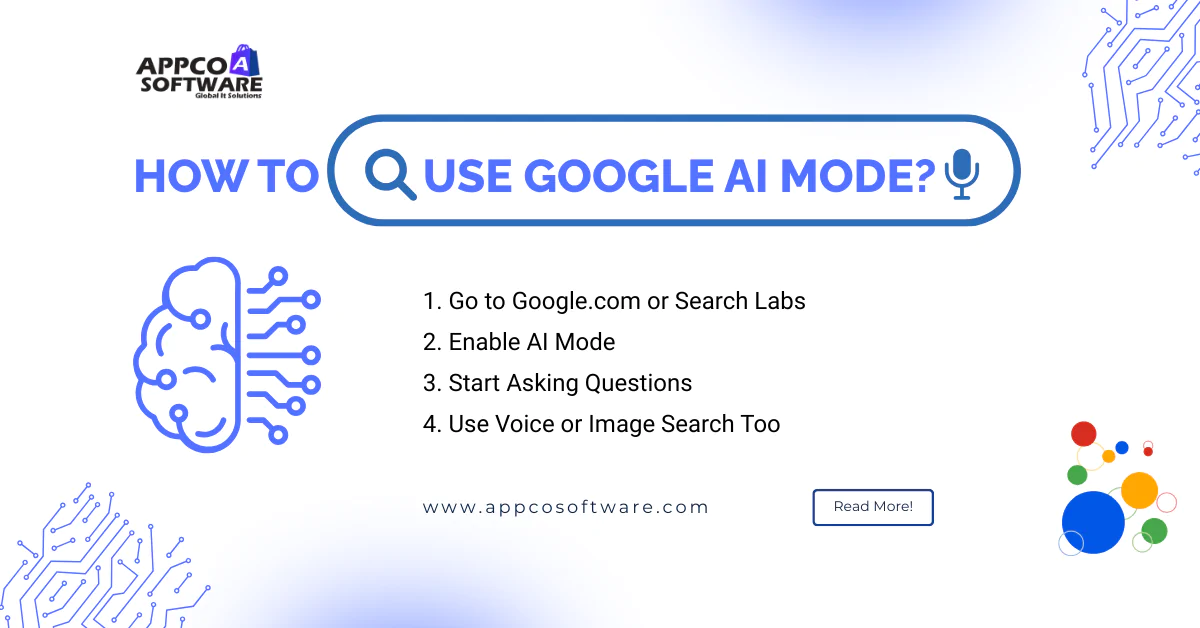
The Google AI Mode is currently only available in the US, but is being tested in other countries, like India. There is now an option for you to use the tool if you are in the United States.
1. Go to Google.com or Search Labs
When you’re on the homepage, look for the new Search Labs icon — it usually shows up in the top right corner (on desktop) or your Google app (on mobile). Tap it, and if you see AI Mode or AI Search, you are good to go.
2. Enable AI Mode
You’ll see an option to turn on experimental features. Enable AI Mode, and you’re good to go. It might ask for permission to use your previous searches or data from Gmail and Calendar. You can allow or skip that.
3. Start Asking Questions
Once it’s on, just search as you usually would. Or make it more conversational. For example:
- Best camera phones under 30,000 for video shooting
- Compare Tata Nexon vs. Hyundai Venue for city driving
Google will generate a quick summary answer at the top (called an AI Overview), sometimes with a follow-up box where you can continue the conversation.
4. Use Voice or Image Search Too
And lastly, you can also speak your query or upload an image. This is what they call multimodal. It’s helpful when you’re on the move or not sure what exactly something’s called.
Also Read – Top Voice Search Optimization Tips
Best Features of Google AI Mode
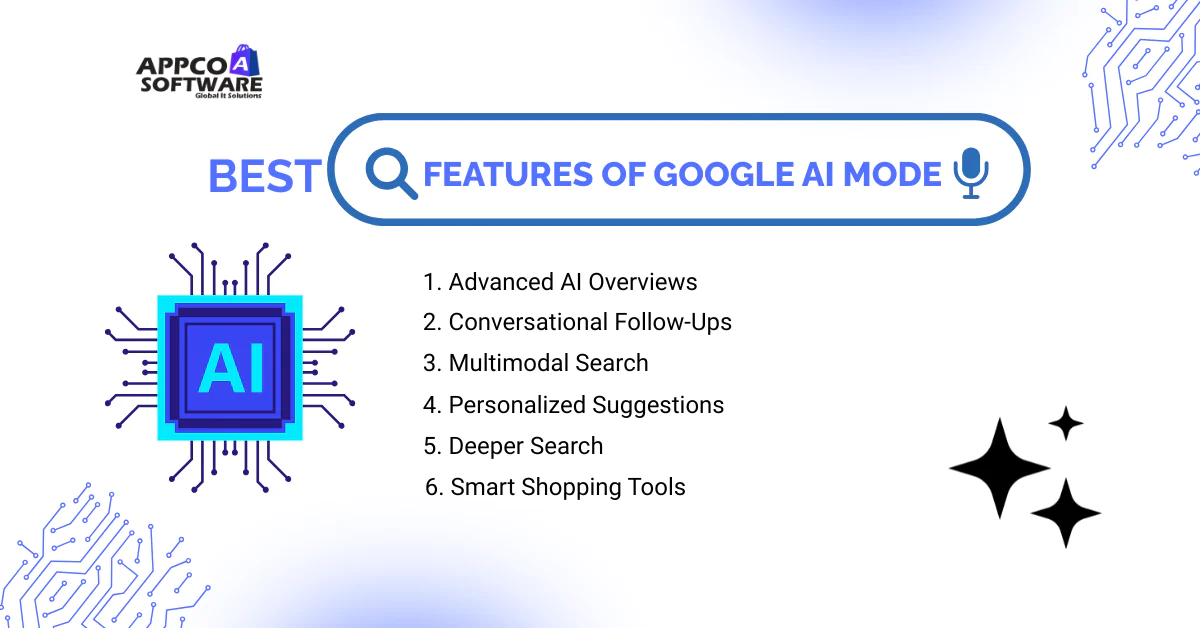
Google AI Mode is not just a chatbot. It’s changing how we interact with search altogether. Instead of giving you 10 links and making you do all the reading, it tries to answer your questions.
Here’s what makes it worth trying:
1. Advanced AI Overviews
You don’t need to click on 4 articles just to understand one thing. AI Mode gives you a short, smart summary at the top. It also includes links if you want to dig deeper.
2. Conversational Follow-Ups
You can keep the chat going. Ask a follow-up question right under the AI answer, and it remembers the context. You don’t have to retype everything. It’s more like texting someone smart who actually replies.
3. Multimodal Search
Let’s say you saw a product but don’t know what it’s called. Just upload a photo. Or maybe you are driving, and you ask using voice search. Google AI Mode handles it all. It’s built for the way we search now, not how we searched ten years ago.
4. Personalized Suggestions
It can tap into your Gmail or Calendar (only if you allow it), so if you’re asking about restaurants near your hotel, it can pull that detail in. That’s smart search with relevant context. And yes, you can turn it off anytime.
5. Deeper Search
Some questions need more analysis and research. AI Mode uses what they call deep search, where it reads through hundreds of results and then builds a well-reasoned answer. You’ll start seeing this more for complex topics, comparisons, or research-style queries.
6. Smart Shopping Tools
If you are looking for a product, AI Mode helps you refine your search conversationally, by size, color, budget, or even style. And for some items, you can now virtually try them on before you buy.
Also Read – The Future of AI in E-commerce
The Final Say
So, is Google AI Mode worth your attention? Absolutely yes, especially if you don’t want to click on five different pages to find one straight answer. Google AI Mode is not replacing traditional search just yet, but it’s clearly where things are headed. Whether you’re comparing products, trying to understand a tricky topic, or just want a quicker way to get things done, AI Mode, for example, is going to help you in many ways.
Google is not experimenting anymore. With features like multimodal search, smart shopping tools, and real-time data pulls, it’s quietly integrating AI into the way we search, scroll, and decide.
Google AI Mode FAQs
1. Is Google AI mode available in India?
Right now, it’s rolling out in stages. It’s officially available for English-speaking users in the US, but Google is expanding access. To use the AI Mode in India, you can join the experiment through the Search Labs section of the Google app on Android or iOS.
2. How do I get to Google AI mode?
There are three ways in which you can access AI Mode:
- Go to google.com/aimode.
- Go to www.google.com, type a question in the Search bar, and tap AI Mode.
- Use the Google app.
3. What’s the difference between AI Mode and regular Google Search?
Regular search gives you links. AI Mode gives you full responses, comparisons, suggestions, and even product filters. Like you’re chatting with someone who’s already done the research.
4. Is AI Mode better than ChatGPT or Gemini?
It depends. For quick questions or finding sites, Google still wins. But for long chats or creative work, tools like ChatGPT and Gemini are better.
5. Is Google AI Mode free to use?
Yep, it’s completely free. It’s free to use AI Mode if you have a Google account.
6. How do I turn on Google AI Mode in Search?
Just head to searchlabs.google.com, log in with your Google account, and enable SGE or (Search Generative Experience). Once it’s on, you’ll see the AI tab when you search.
7. Why don’t I see AI Mode in my Google Search?
Right now, it’s rolling out country by country. It’s live in the U.S. and a few other regions.